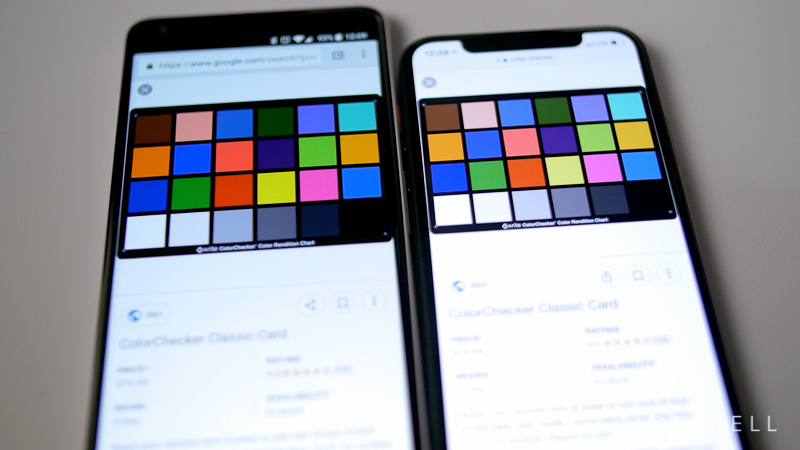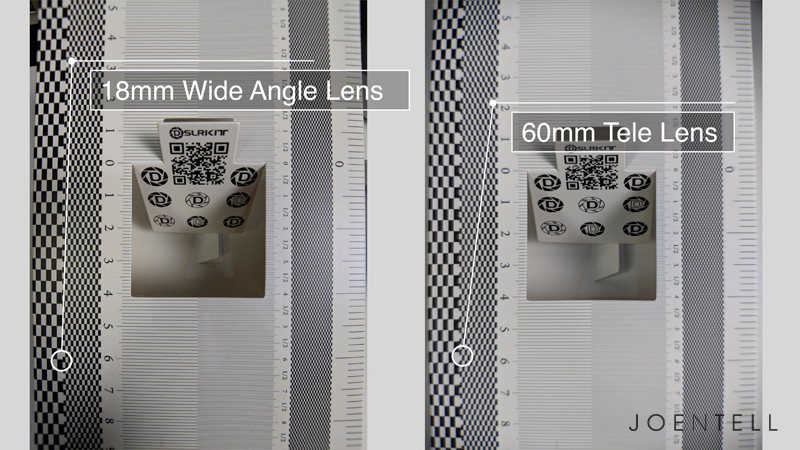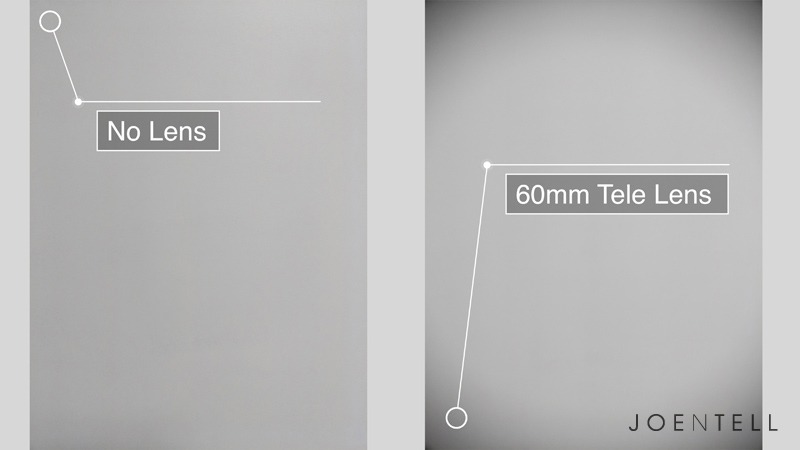I’ve seen a few videos comparing the Pixel 2 XL to a $30k Hasselblad camera. To me, that’s a little bit of a ridiculous comparison. Next thing you know, we’re going to be comparing the Pixel 2 to an Arri Alexa or Red.
I have a full frame Nikon D610 for photography and a GH4 and GX8 for 4K video. I use an Olympus Pen-F for daily use as my walk around camera. I’ve recently picked up a Pixel 2 XL smartphone and I’m super impressed with the images coming out of this camera. Do I still need my Micro Four-Thirds Pen-F camera? Let’s take a look and see how the Pixel 2 XL stacks up.
Note: Throughout this comparison, I may refer to the Pixel 2 or Pixel 2 XL. Both use the same sensor and optics.
Sensor Size
I know that this is a crazy comparison, especially when you look at the difference in sensor size. The Pixel 2 XL has 1/2.6″ sensor compared to the 4/3″ (or 1 1/3″) sensor in the Pen-F.
Look at this chart to see the huge discrepancy. The Pen-F’s micro-four-thirds sensor is almost 10x the surface area as the Pixel 2 XL’s. That means it’s able to capture 10x as much light.
Crop Factor
There is a 6X crop factor on the Pixel 2. The Pen-F has a 2X crop factor.
One of my favorite lenses for Micro 4/3rds cameras is the Olympus 17mm F1.8. To get the same field of view and shallow depth of field on the Pixel 2, it would need a lens that is 5.7mm at F0.6. How many affordable F0.6 lenses have you seen? To capture the same amount of light as my 35mm F2 on my full frame camera, you would need a 5.8mm F0.33 lens on the Pixel 2!
That’s a huge difference in light capturing capability. The phone camera just captures less light. It has to compensate by increasing the ISO which increases noise.
Computational Photography
Google has leveled the playing field using computational photography and machine learning aka. A.I.
There’s a trick in photography called image stacking. This is when you combine many images shot at either higher ISO’s to reduce noise. Another trick is to combine a few images taken at different exposures to create an HDR image. Google’s HDR and HDR+ modes apply both processes.
Image stacking and HDR is processor intensive. It’s usually performed in post-processing long after you’ve taken the photo. The Pixel 2 XL is able to perform image stacking and HDR seconds after you take the photo. That’s an amazing feat and a testament to how far technology has come. As you know, HDR stands for High Dynamic Range.
If you compare an image taken in low-light without HDR and a shot with HDR, you will see the huge difference it makes. It increases the dynamic range, reduces noise, and increases detail.
Lens Options
With a dedicated camera, you are able to change lenses. I recently reviewed the Moment lenses for the Pixel 2 XL. They make a macro, fisheye, wide angle and telephoto lens. The Moment lenses go over the original lens. These lenses can change the focal length, but it can’t capture more light.
On my Pen-F, I have a 25mm F0.95 lens that I use for low-light photography. There is no equal on the Pixel 2 XL since the native lens is F1.8 and it can’t go below that.
With an interchangeable lens camera, you have a much wider selection of lenses. You can use wide zoom lenses, prime lenses, tilt-shift lenses. You also have the option for zoom lenses that go far beyond the 2x zoom of Moment’s Tele lens.
Image Quality Breakdown
Low-light and Noise Performance
When it comes to noise performance in low-light, the larger sensor on the Pen-F beats the Pixel 2. The software tricks help make the most of the Pixel 2’s camera, but you can’t argue with physics. A larger sensor has more surface area which can capture more light giving you cleaner images.
Auto Focus Speed
Here is an area where the smaller lens on the Pixel 2 has an advantage. Since the lens elements are much smaller, the motors used to focus can move faster. It uses laser autofocus combined with dual pixel autofocus. When shooting both photos and video, autofocus was fast and accurate. The focusing on the Pen-F is no slouch either, but the Pixel 2 is close to instantaneous. The difference is most notable when shooting video.
Bokeh vs. Faux-keh
Fast lenses are not only useful in low-light situations. They also give that shallow depth-of-field that people associate with a “professional” camera.
Google uses computational photography and machine learning to create a simulated bokeh effect. The Pixel 2 and Pixel 2 XL uses split-pixel technology to create a depth map. When you split the pixel into a left and right pixel, the camera is able to see a stereoscopic image.
Sometimes, the Pixel 2 is able to create some convincing shallow depth of field effects. But when you see the real thing, you can tell there’s a difference. With the Pixel 2, sometimes parts of the image are not blurred when they should be and are when they shouldn’t be.
When a small light is in the background, real bokeh causes those lights to turn into large circles. On the Pixel 2’s portrait mode, lights and reflections do not create large bokeh circles. This is the same with other smartphones with portrait mode as well. I have noticed that the Pixel 2 does attempt to create bokeh circles, but the effect is mild. I hope they make that more aggressive or give us the option to adjust it in the future.
Front Facing Camera (Selfie Camera)
I’ve noticed that portrait mode on the front-facing camera is more consistent than the rear. The “selfie” camera does not have the split pixel technology to create a depth map. It relies only on machine learning to provide the depth of field effect.
I am very impressed by the performance of the front-facing camera. It blows away everything out on the market right now.
Image Rendering
Color Rendering, White Balance and Dynamic Range
Color rendering has a lot to do with white balance. Both do a great job with producing accurate white balance in most situations. In mixed lighting conditions, the Pixel 2 is superior. For example, when shooting indoors, but a light is coming in from outside, the Pen-F has to choose what to white balance for. Either it balances for the temperature of the natural light coming in or for the artificial lighting inside. The Pixel 2 can combine the lighting from both so the color temperature is correct for both.
Color rendering is a subjective choice that manufacturers make. Accurate colors aren’t always the most pleasing to human eyes. What’s pleasing to one person, might not be for another person.
To me, iPhones and Canon cameras have the most pleasing color rendering when it comes to skin tones. Skin tones are important because they are part of the “memory colors.” Most people know the color of grass, sky, and skin. If a camera renders those colors in an odd way, the brain knows it.
The Pixel 2 aims to be more accurate. The Pen-F image is not representative of what my eyes actually see, but the image is pleasing. The Pixel 2 can be unforgiving in its accuracy and bring out more detail than you’re hoping for. Personally, I prefer accurate colors. As long as the information is there, I can always adjust it in Lightroom later.
RAW Editing Latitude
Both cameras can produce raw images, but with the Pixel 2, you have to use a third-party camera app. I am using Lightroom Mobile to capture DNG raw files on my Pixel 2 XL. The problem is that you forgo the use of Google’s HDR+ algorithms. Sometimes, the out of camera HDR JPEG from the stock Google camera is superior to an edited photo without HDR.
One trick that I’ve found is to download the Camera NX app from Charles_l on XDA Forums. It allows you to take HDR photos that save to DNG raw format. Google should add that capability in the future. That would preserve the dynamic range, noise reduction enhancements, and HDR effects. From there, I could tune the image to my liking.
Take a look at these photos I’ve edited using the same presets. The one on the left is the JPEG file, the one on the right is the DNG raw file.
For now, I find that there is much more latitude in the Pen-F raw files. I can push and pull highlights and shadows further without the image breaking apart.
Video
The Pixel 2 can produce some impressive looking video. What it cannot do is create a shallow depth of field when shooting video since portrait mode doesn’t work in video. You will also need a third-party app like Filmic Pro to set your ISO, shutter speed, white balance, etc.
Google has not yet figured out computational videography. Until then, the small sensor on the Pixel 2 acts like a small sensor. For shallow depth of field and low-light, the Pixel 2 cannot compete with the larger Pen-F’s sensor when it comes to video.
The Pixel 2 XL has the upper hand when it comes to resolution though. The Pixel 2 XL can shoot 4K at 30fps. The Pen-F can only shoot 1080p.
Stabilization
The 5-axis in-body stabilization on the Pen-F is one of the best systems right now. The Pixel 2’s uses a combination of (OIS) optical image stabilization and (EIS) electronic image stabilization. It’s downright amazing! Handheld shots look like they are on a tripod. Panning shots look smooth and have less distortion than the Pen-F. With both OIS and EIS enabled on the Pen-F, stuff can start to look odd. Video can have major jello effect to it. Other than using a gimbal, video on the Pixel 2 is some of the smoothest I have ever seen on any camera.
Slow Motion
The Pen-F can shoot up to 60fps at 1920×1080. That will give you 2.5x slow motion. It can also shoot 120fps at a paltry 640×480 resolution.
The Pixel 2 XL can shoot 120fps at 1080p and 240fps at 720p.
Advantages of Using a Dedicated Camera
Shooting Experience
When it comes to ergonomics, a dedicated camera is better. You have access to dedicated buttons and dials to change your settings. There’s also something satisfying about looking through a viewfinder, clicking that shutter button and hearing the shutter snap.
Manual Modes
A dedicated camera gives you more options for shooting long exposure photography, sports or studio portraits. Of course, you can download an app for the Pixel 2 that can do some of those things, but the Pen-F can usually do them better.
Off-Camera Flash
One area of smartphone photography that is lacking is off-camera flash photography. Any strobist can tell you how important controlling the lighting is. As of right now, there is no way to activate off-camera flashes using a smartphone. I’ve seen one by Godox for the iPhone, but the phone itself limits the shutter speed to something like 1/30th of a second. For comparison, I regularly shoot with a sync speed of 1/250 on my Pen-F.
Advantages of Using a Smartphone
Front Facing Camera
Let’s face it, even with the Pen-F’s swivel screen, taking a selfie is awkward. You need a wide angle lens, and this thing gets heavy after a few shots. The Pixel 2’s larger screen and lighter weight make selfies much easier.
Posting to Social Media
With the Pixel, you can snap a photo and post directly to Instagram, Snapchat, or Facebook. With the Pen-F, you would have to transfer the file via wifi to your phone, then post it. That process can add an extra minute or two.
Size and Portability
The Pixel 2 XL fits into my pocket. It’s always with me. If I want to throw it onto a sub $150 gimbal like my Zhiyun Smooth Q, I can shoot some super smooth video. My Moment lenses fit into my jacket pocket.
AR Stickers and Other Cool Features
The Pixel 2 XL has some cool augmented reality features built into the camera. These are fun for posting on social media. Impossible to do on the Pen-F.
Post-Processing
I use Lightroom Mobile to do almost anything I can do on my desktop computer. With other apps, I can add watermarks and graphics to my photos. I’ve even found a way to use my Lightroom presets in Lightroom Mobile. It amazes me every time!
Conclusion
If I were to ignore the fact that the Pixel 2 XL is much more than a camera, it would still be a good camera.
If the Pen-F gets an 85% (B grade) then the Pixel 2 and Pixel 2 XL get an 80% (B-). That 5% difference is tiny considering what you get in portability, ease of use and extra features with the Pixel 2.
Will I Keep My Pen-F?
As I mentioned, I have a full-frame Nikon which I believe deserves a 90%+ (A Grade) for photography. I have a GH4 and GX8 which I would give a 90%+ (A Grade) for video. Now I have a good everyday carry camera in my Pixel 2 XL.
Anyone interested in buying a used Pen-F?
Note: This post contains affiliate links. If you use these links to buy something we may earn a commission at no additional cost to you. Thank you.

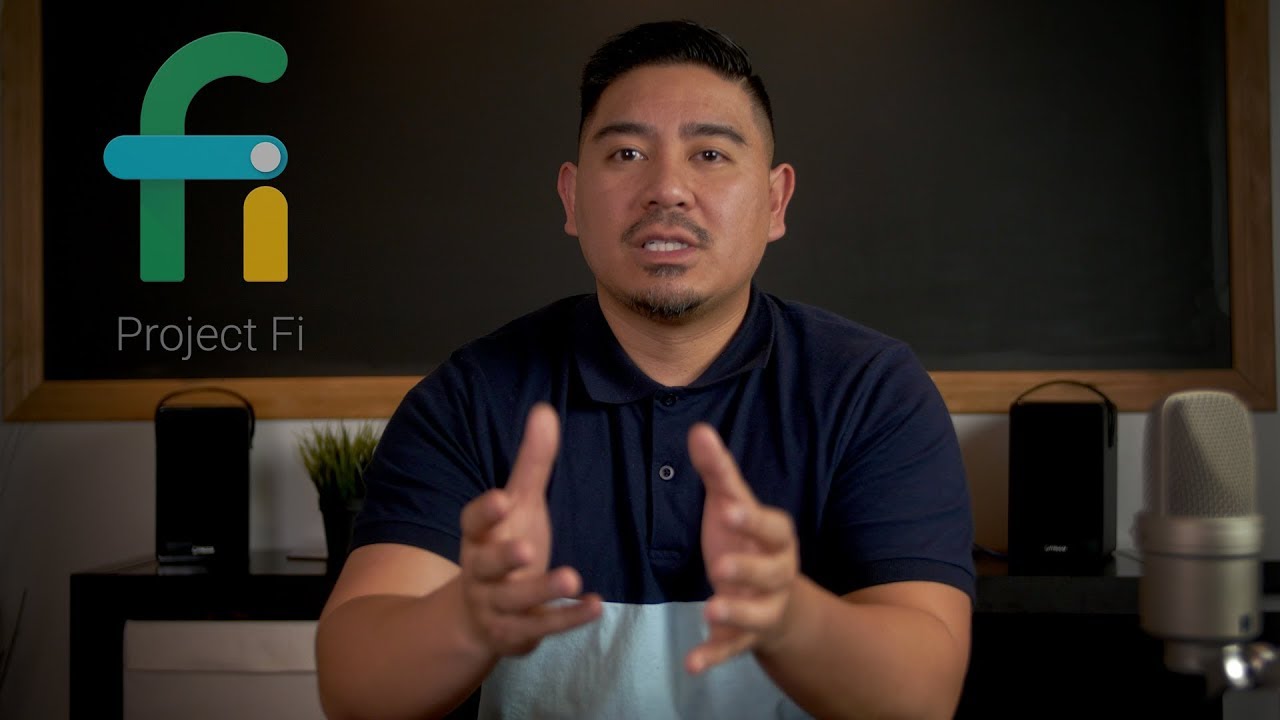


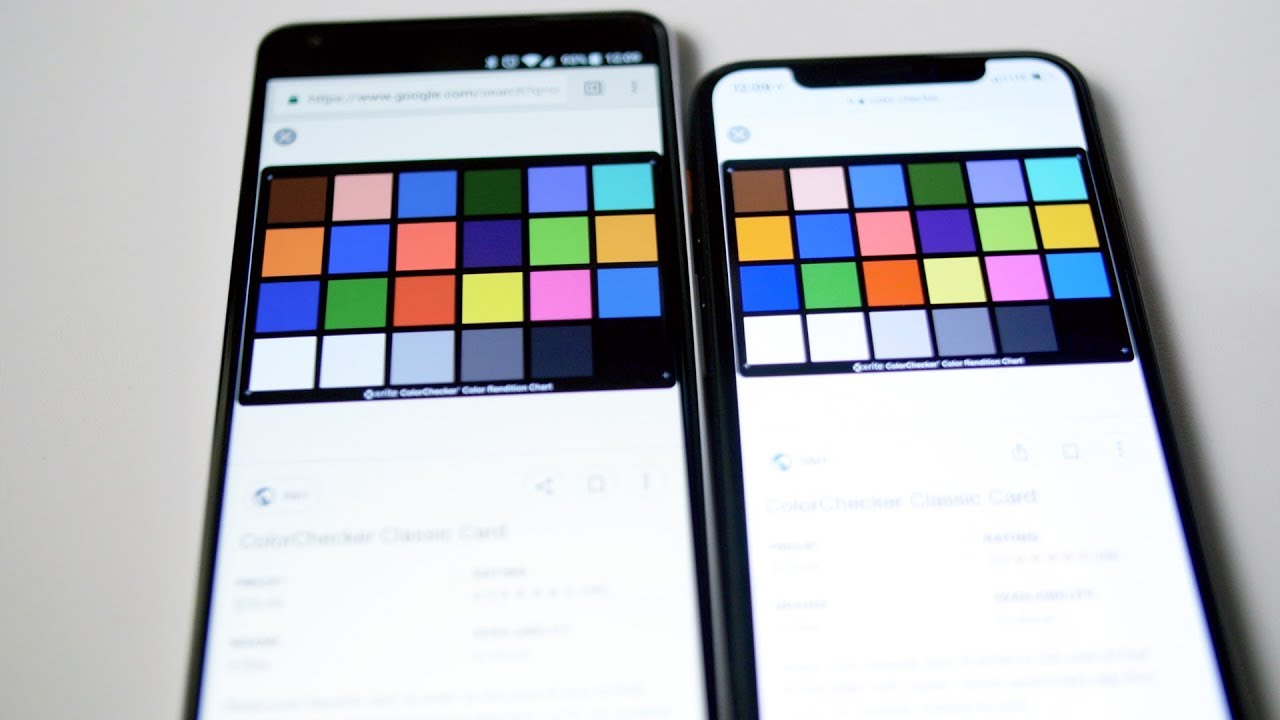
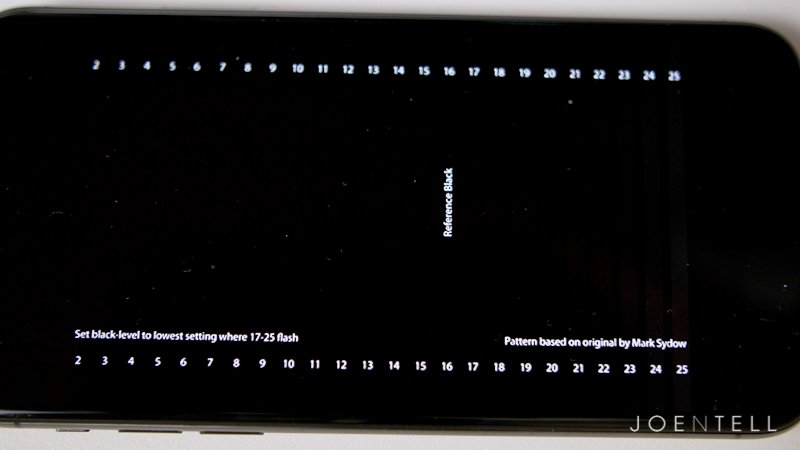
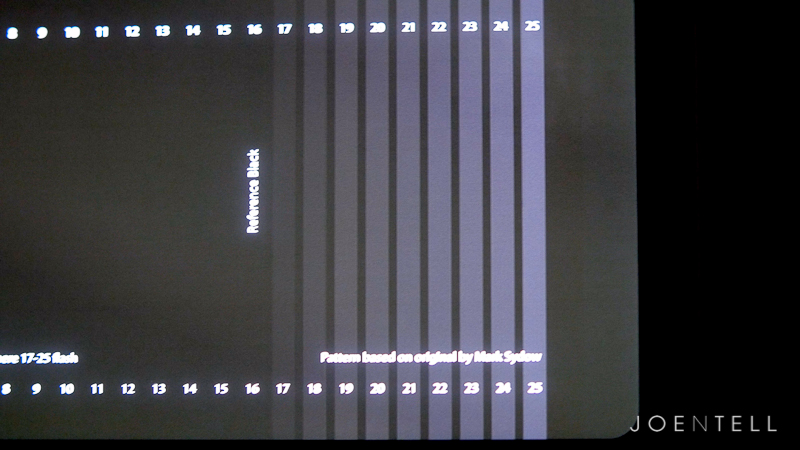
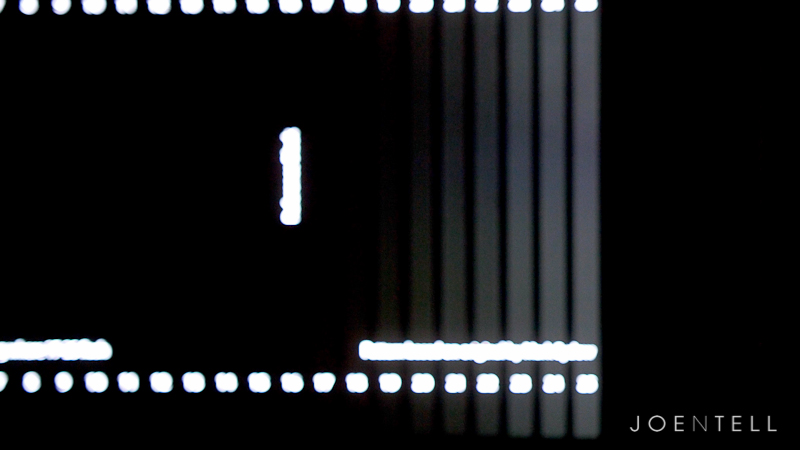
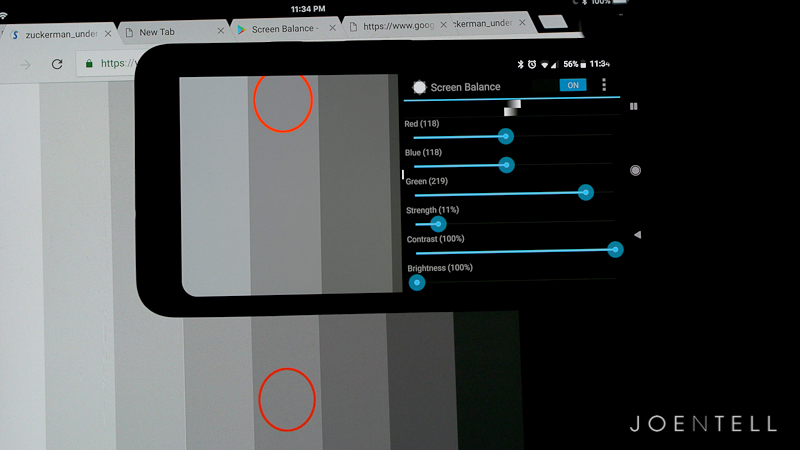 For fun, I wanted to see if I could use this app to emulate some of the screens I had lying around.
For fun, I wanted to see if I could use this app to emulate some of the screens I had lying around.